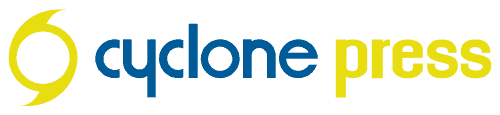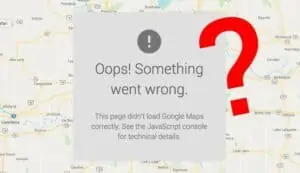Embedding a Google map on your WordPress website is no longer a simple (or free) process. Find out why and how this affects you.
In May 2018, Google announced pricing plans for Google Maps.
Beginning June 11, you’ll need a valid API key and a Google Cloud Platform billing account to access our core products. Once you enable billing, you will gain access to your $200 of free monthly usage to use for our Maps, Routes, and Places products. As your business grows or usage spikes, our plan will scale with you.
Here’s the most important note for our clients: “We estimate that most of you will have monthly usage that will keep you within this free tier. With this new pricing plan you’ll pay only for the services you use each month with no annual, up-front commitments, termination fees or usage limits.”
As cyclone press works exclusively with small businesses and soloproneurs, most of you should be fine unless you have crazy high traffic on your website. In this case, the people this affects most are developers. It’s now become a pain for us to embed a Google Map on your website (or more likely, fix the map on your website that is now broken), because we now have to create a Google Cloud billing account and have you log in and assign credit card info.
Here are the key things to note in less intimidating bullet point form:
- Use of Google Maps now requires 2 things:
- A Google Cloud billing account connected to a valid credit card
- An API key (this was already in effect)
- You will receive $200 of free monthly usage to use for Maps, Routes, and Places (for now)
- Most small businesses will not have enough traffic to exceed the free monthly usage, meaning you will not be charged
- Google Cloud has a notice saying they will notify you before billing
So how does this affect you?
If you’re a website client of cyclone press and have an embedded Google Map on your WordPress website, we’ve already emailed you with steps to add billing info to Google Cloud. You’ll need to do that to remove the “Oops! Something went wrong.” notice. Instructions below. We’ll have already created a project in Google Cloud and generated an API key.
How to add credit card info to a Google Cloud account:
- Log in to Google Cloud Console: https://console.cloud.google.com
- Billing > Manage Billings Accounts > Add Billing Account
- Agree to Terms, then enter business name, address, credit card information
How to create an API key for Google Maps:
If you are not a client of cyclone press and don’t have a dedicated developer who manages your website, here’s how to create the API key yourself (do this after creating a Google Cloud account above).
- Log in to Google Cloud Console: https://console.cloud.google.com
- APIs & Services > Dashboard
- Create new project
- Enable APIs and services
- Maps Javascript API > Enable
- Credentials > Create Credentials > API Key
- Copy > Restrict Key
- Rename / HTTP referrers
- Copy API key
- Paste the API key into the API field in your WordPress theme (location/setup will vary)
Conclusion
While this won’t end up being another bill for most of our clients, we’ll still be keeping a close eye on the competition and looking at alternatives. The free $200 credit feels like a promotion, which makes me wonder if they’ll remove that as soon as businesses have gotten used to the new normal.
Additional Links:
- Pricing for Maps, Routes, and Places
- Guide for Existing Users
- Google Maps Platform Arrives… (VentureBeat)
We’d love to know what you think about this change, whether you’re a website owner revising your strategy, or a developer still looking for his lunch money. Let us know in the comments.